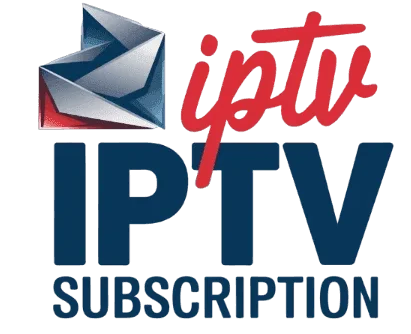Simple Steps to Set Up Your IPTV Service
Step 1: Choose Your Device
Our IPTV service works on Smart TVs, Android Boxes, Firestick, Apple TV, and PCs. Ensure your device is ready for setup.
Step 2: Access Your Credentials
After purchasing, check your email for login details and activation instructions.
Step 3: Download the IPTV App
Install apps like IPTV Smarters, TiviMate, or Smart IPTV based on your device.
Step 4: Configure Your IPTV Player
Enter your credentials (M3U URL, username/password) to configure the app for streaming.
Step 5: Enjoy Seamless Streaming
Launch the app and enjoy buffer-free IPTV streaming of live TV and movies.
Simple Steps to Set Up Your IPTV Service
Contact Us for Assistance
If you have any questions or need help setting up your IPTV subscription, our team is here 24/7 to assist you.
Get in TouchIPTV Device Setup Guide
KODI
▼
USING KODI KRYPTON 17
- Launch Kodi app.
- In the left menu, click on TV.
- Click on Add-on browser.
- Click on PVR IPTV Simple Client.
- Click on Configure.
- Select General.
- Enter the IPTV subscription URL.
- Wait for notifications to load.
ANDROID DEVICES (Phones / Tablets / Fire Stick / Nvidia Shield ...)
▼
USING XCIPTV
- Download XCIPTV from the Playstore.
- Open the app.
- Choose Xtream Codes API.
- Enter the username, password, and API URL received by email.
- Enjoy.
Follow the detailed step-by-step installation guide here.
SMART TVs / LG SAMSUNG
▼
USING SMART ONE IPTV
- Download the Smart One IPTV app from the store.
- Launch the app and note the MAC Address.
- Visit the setup page and enter your MAC Address.
- Restart the app to load channels.